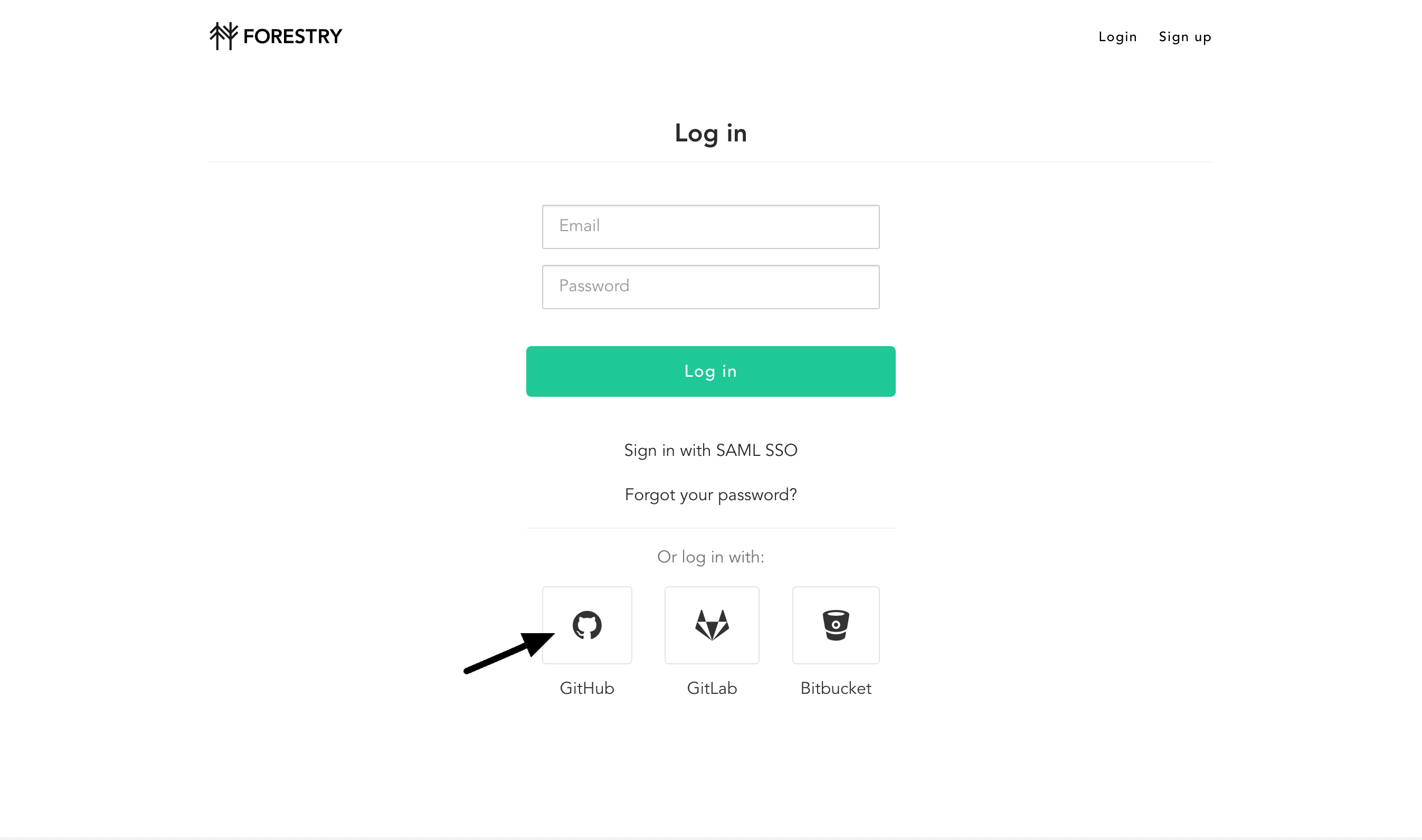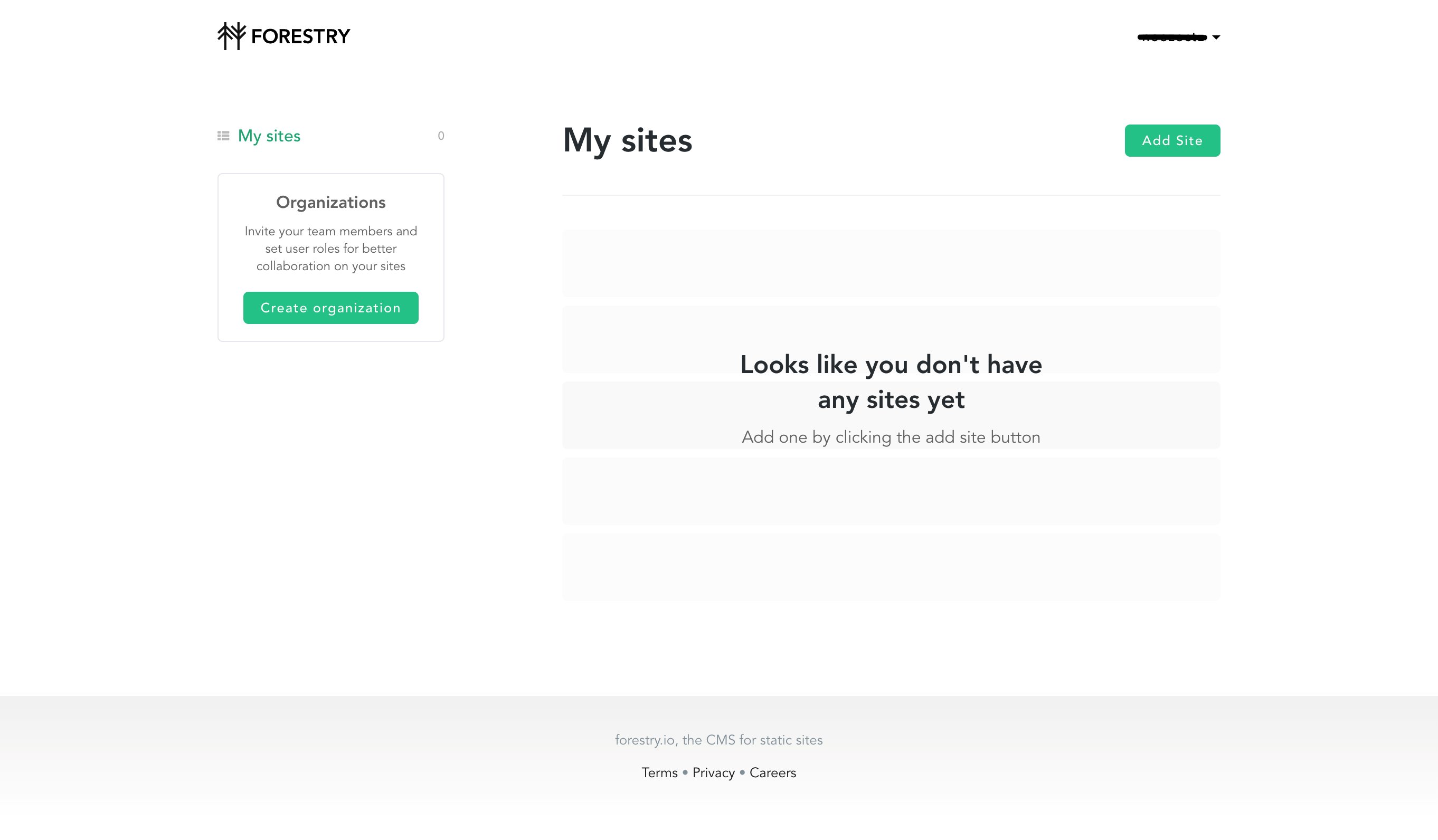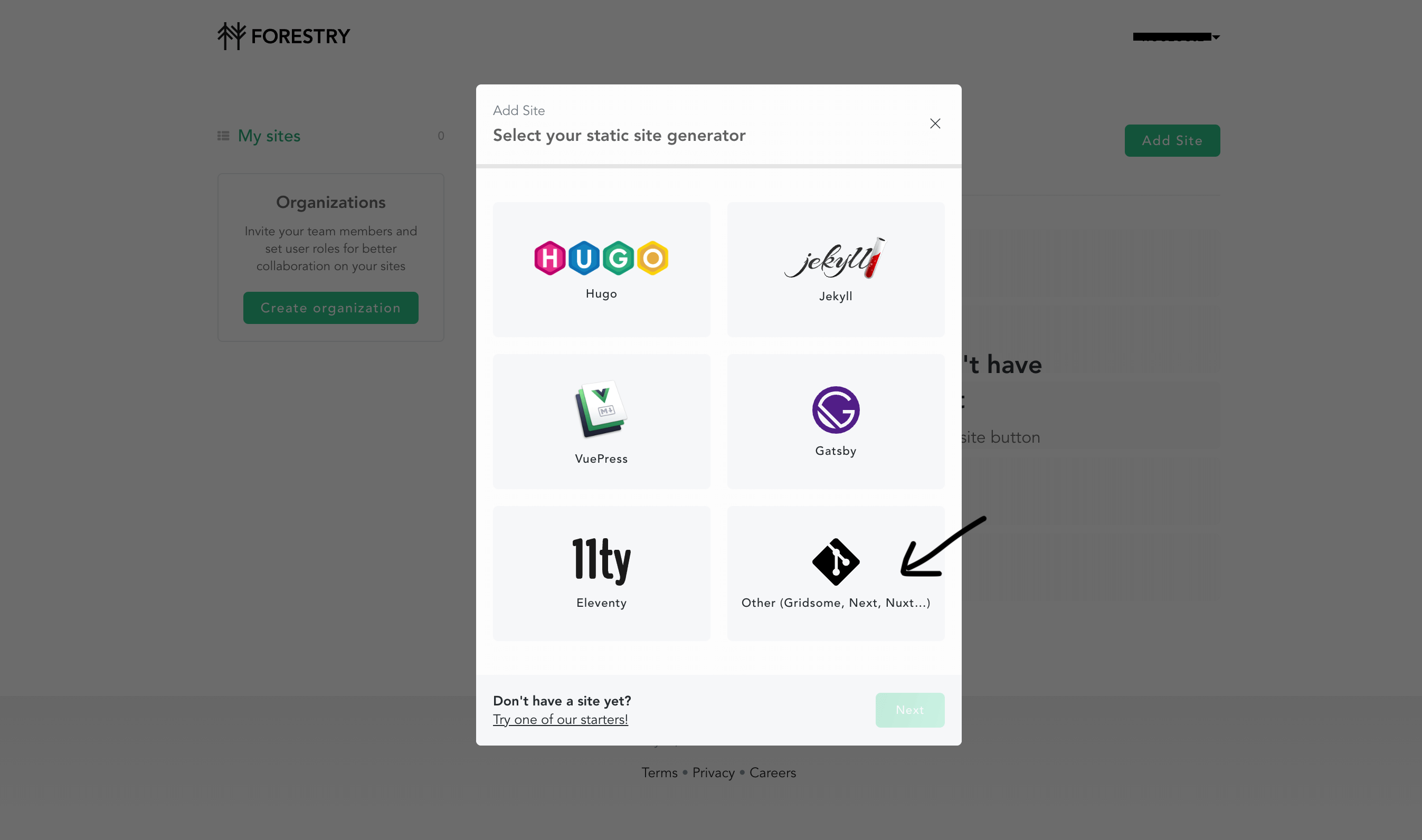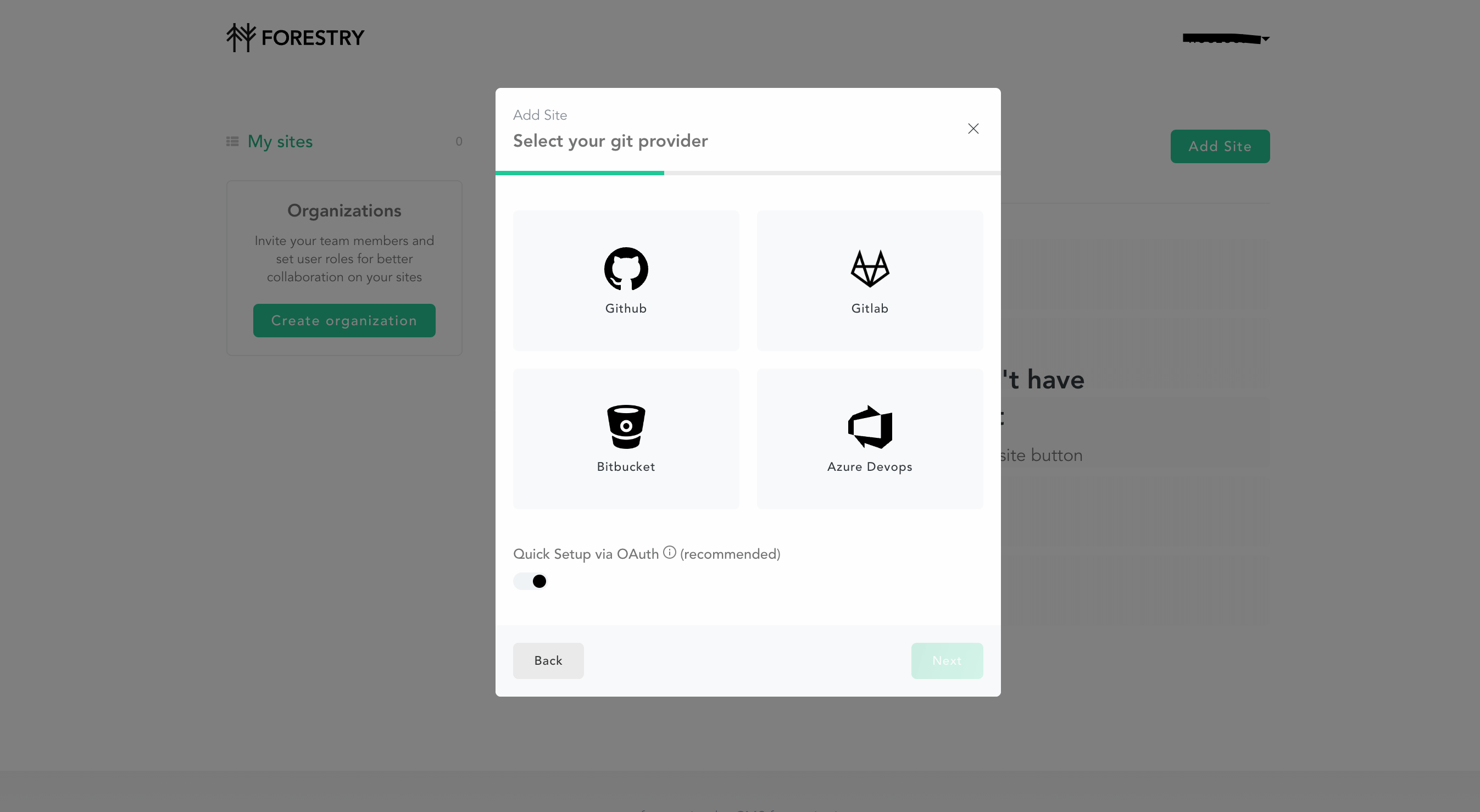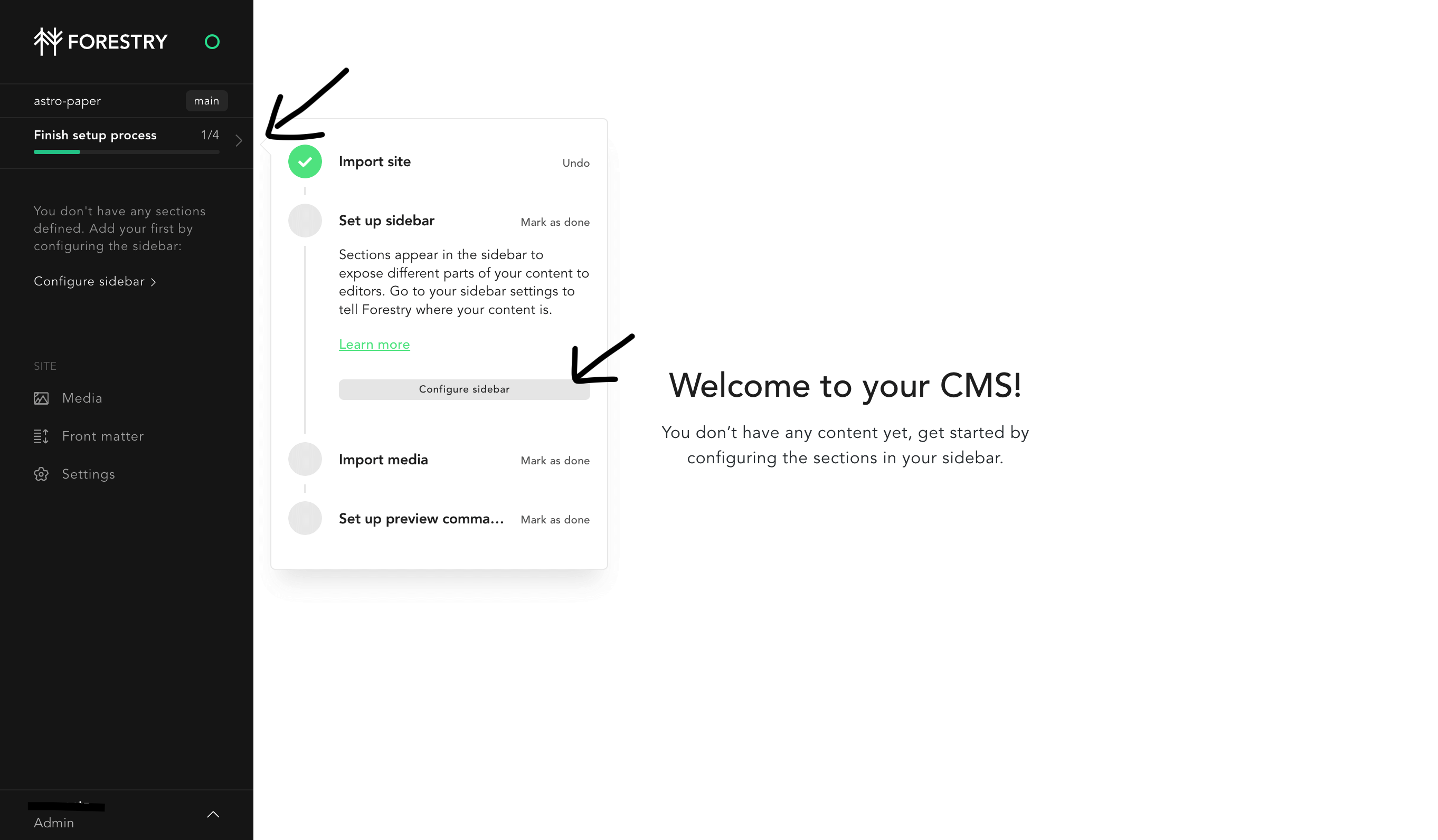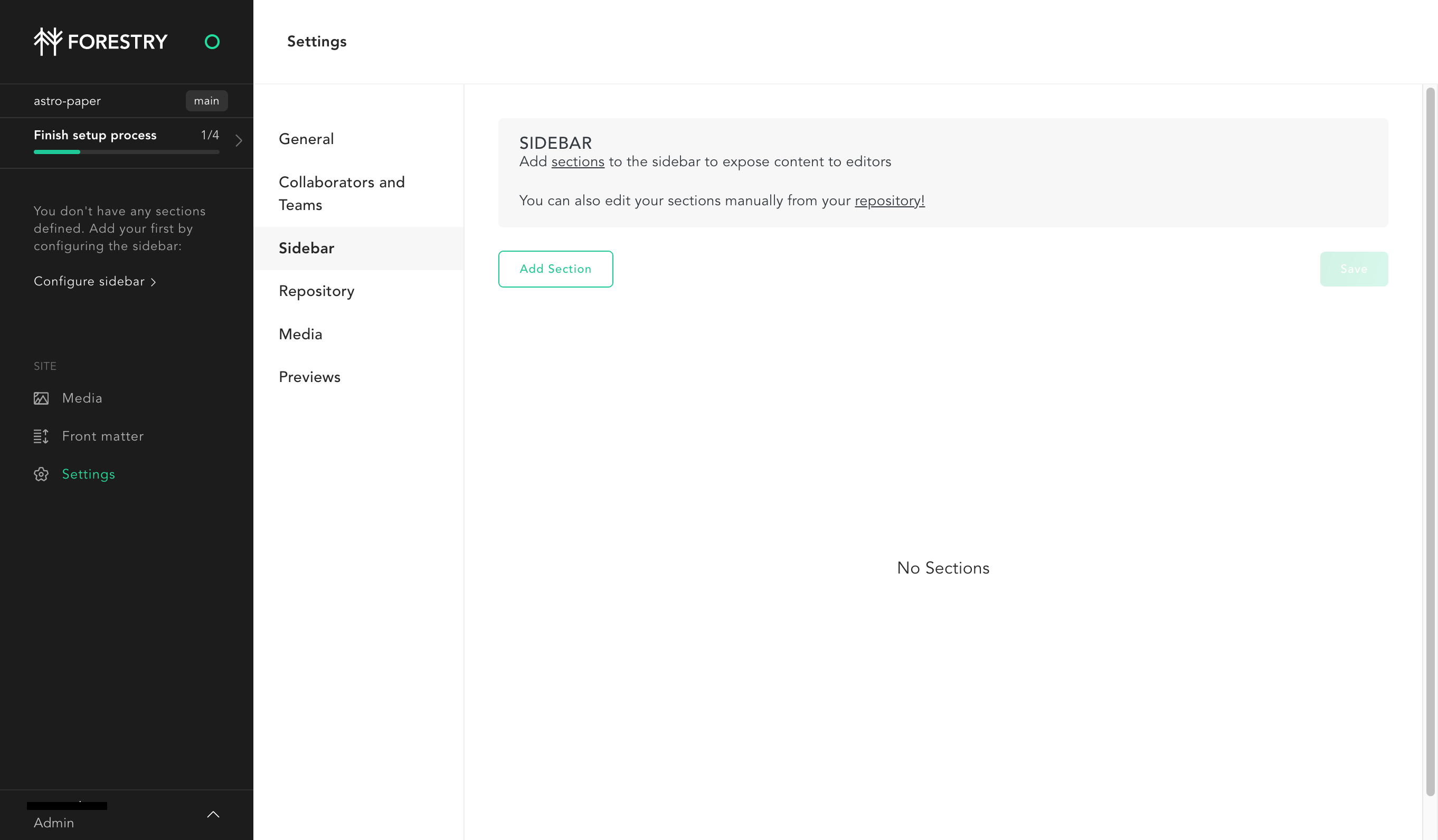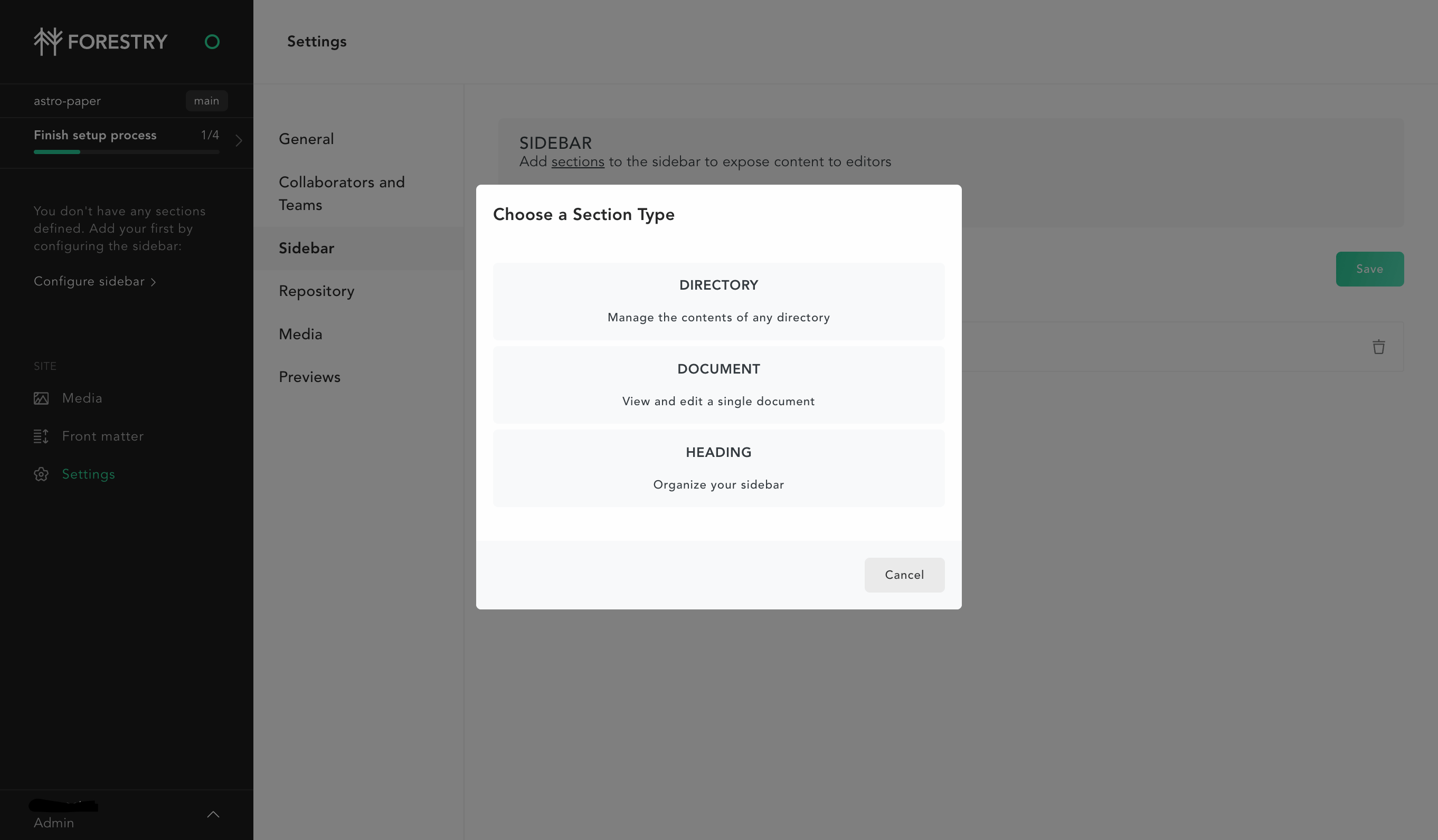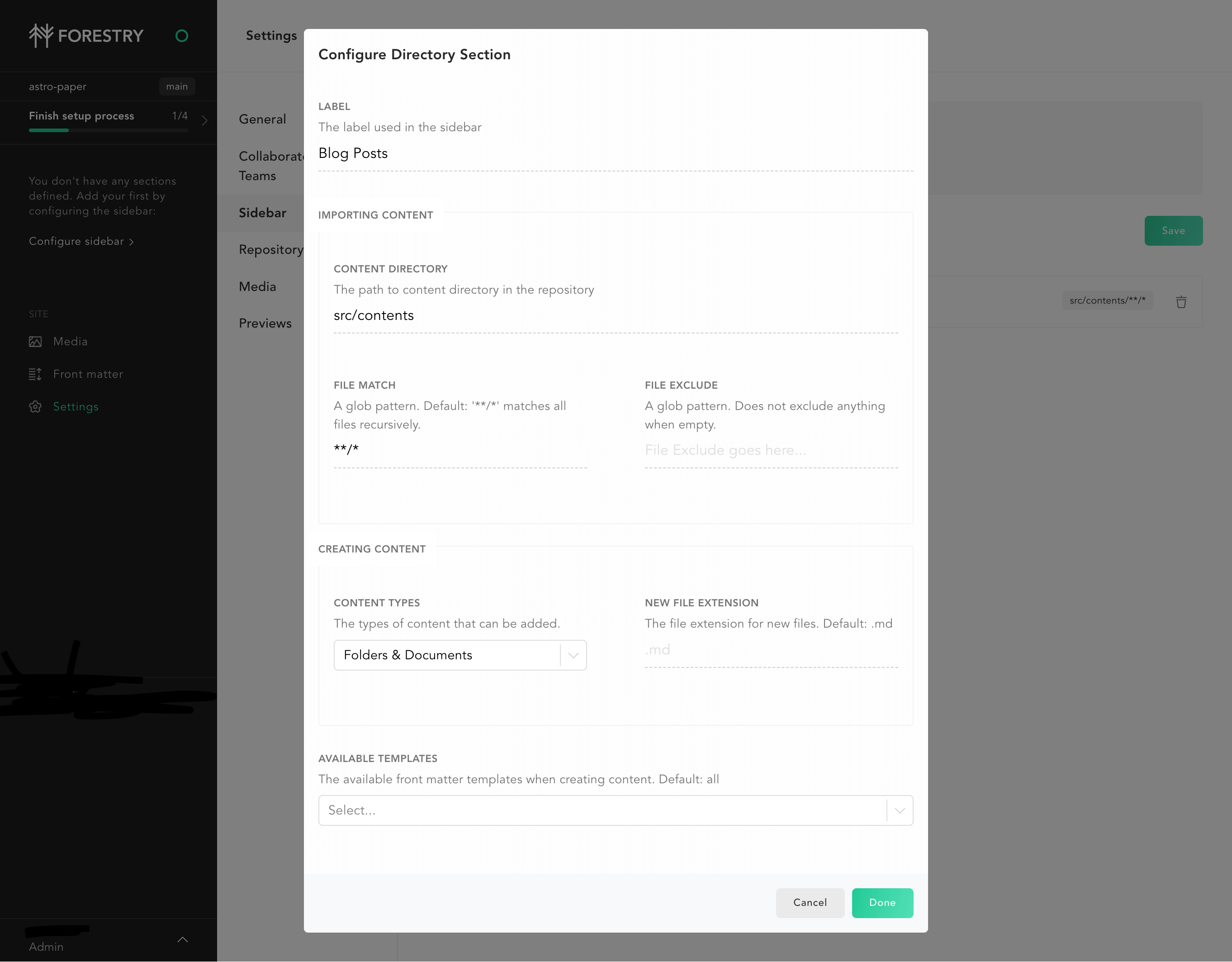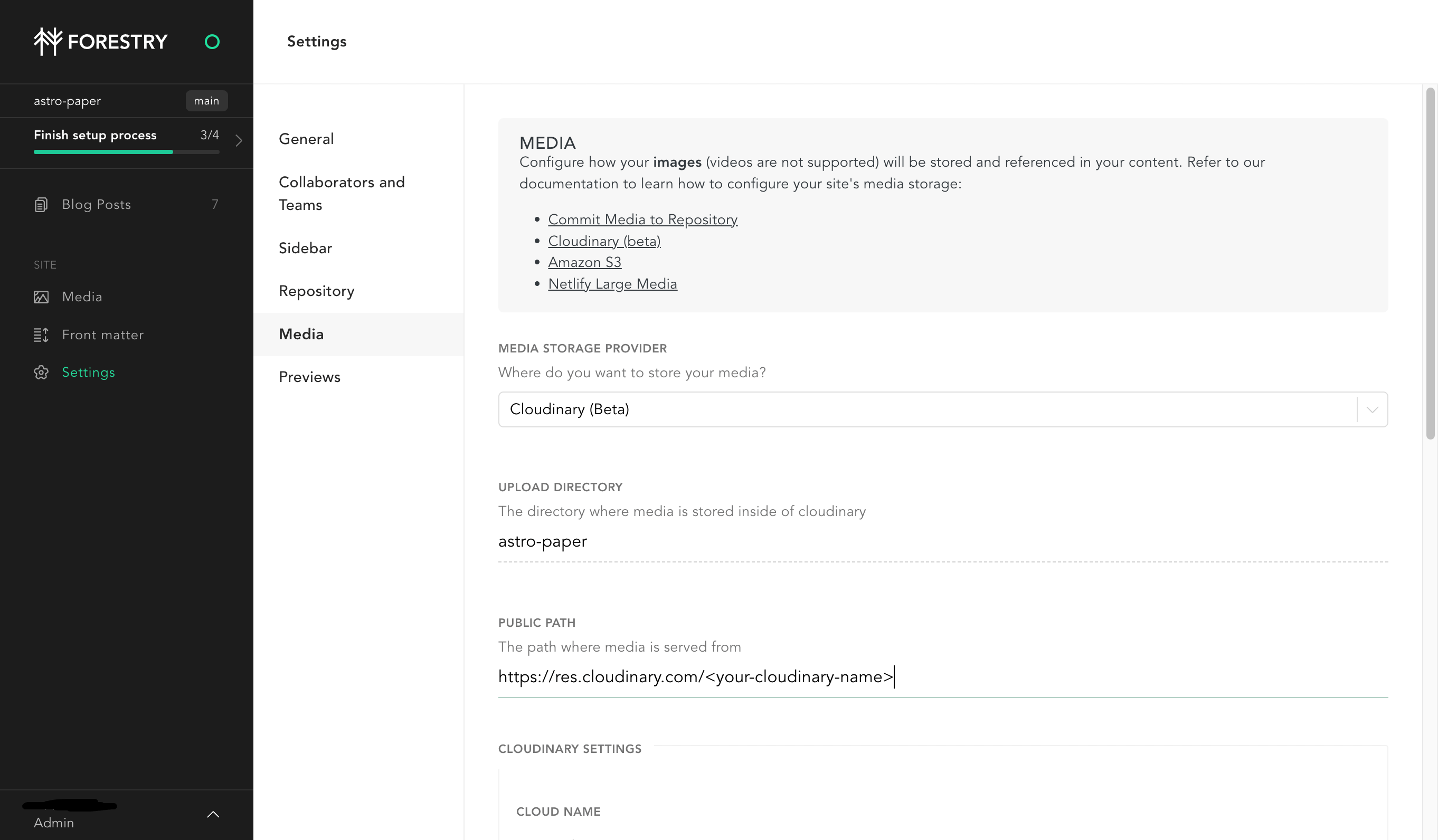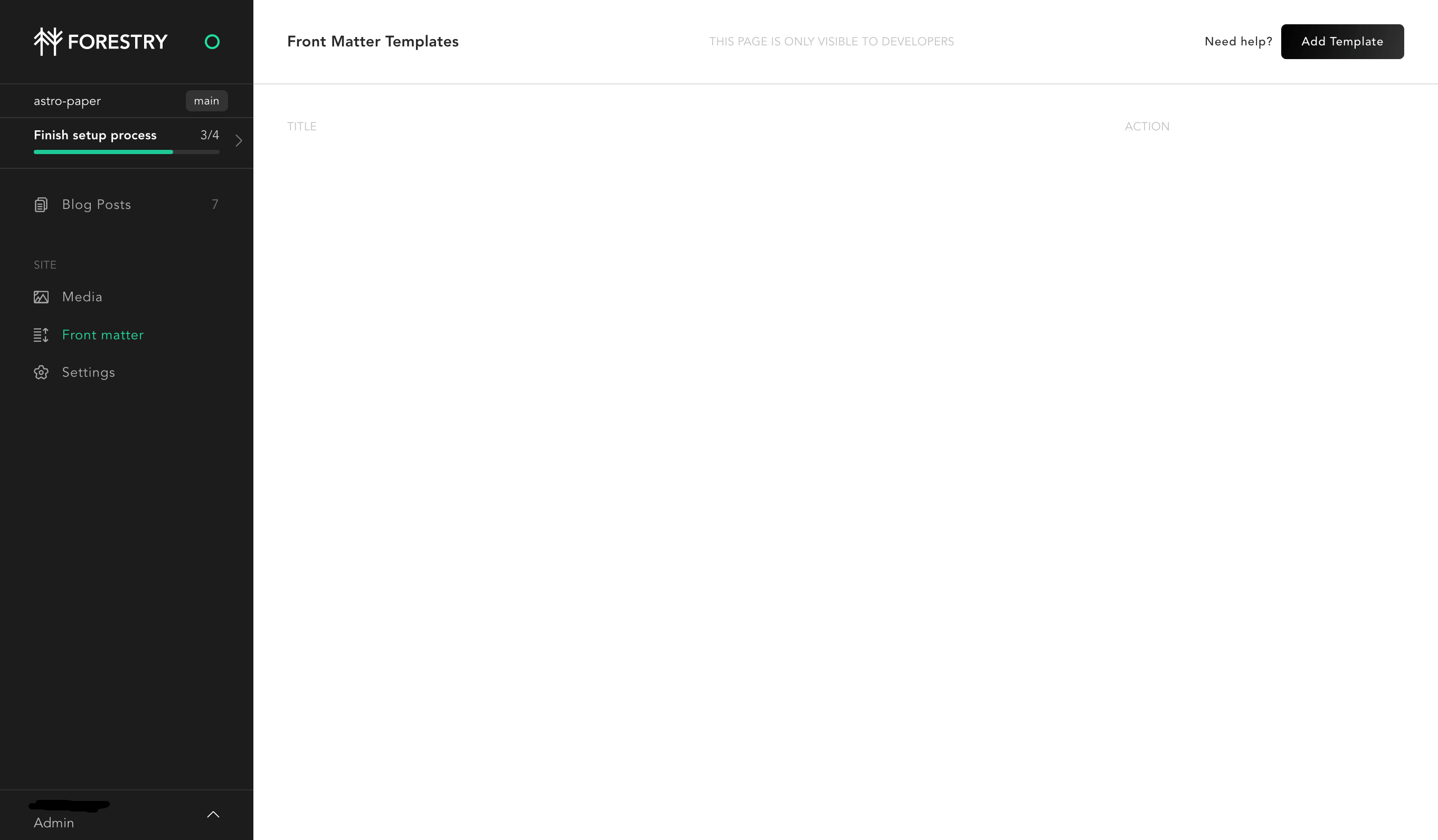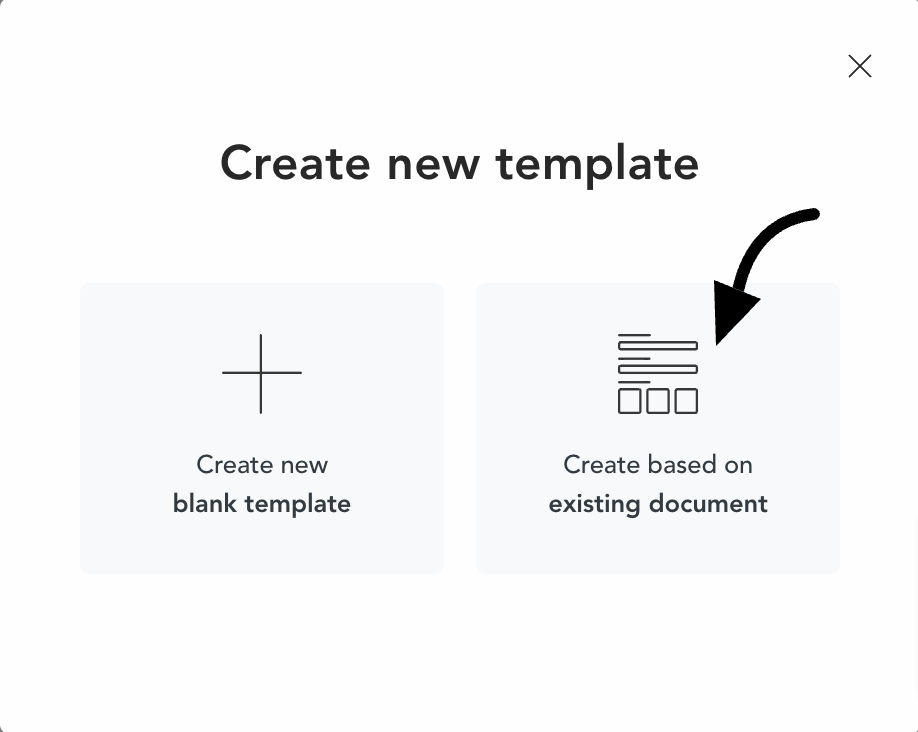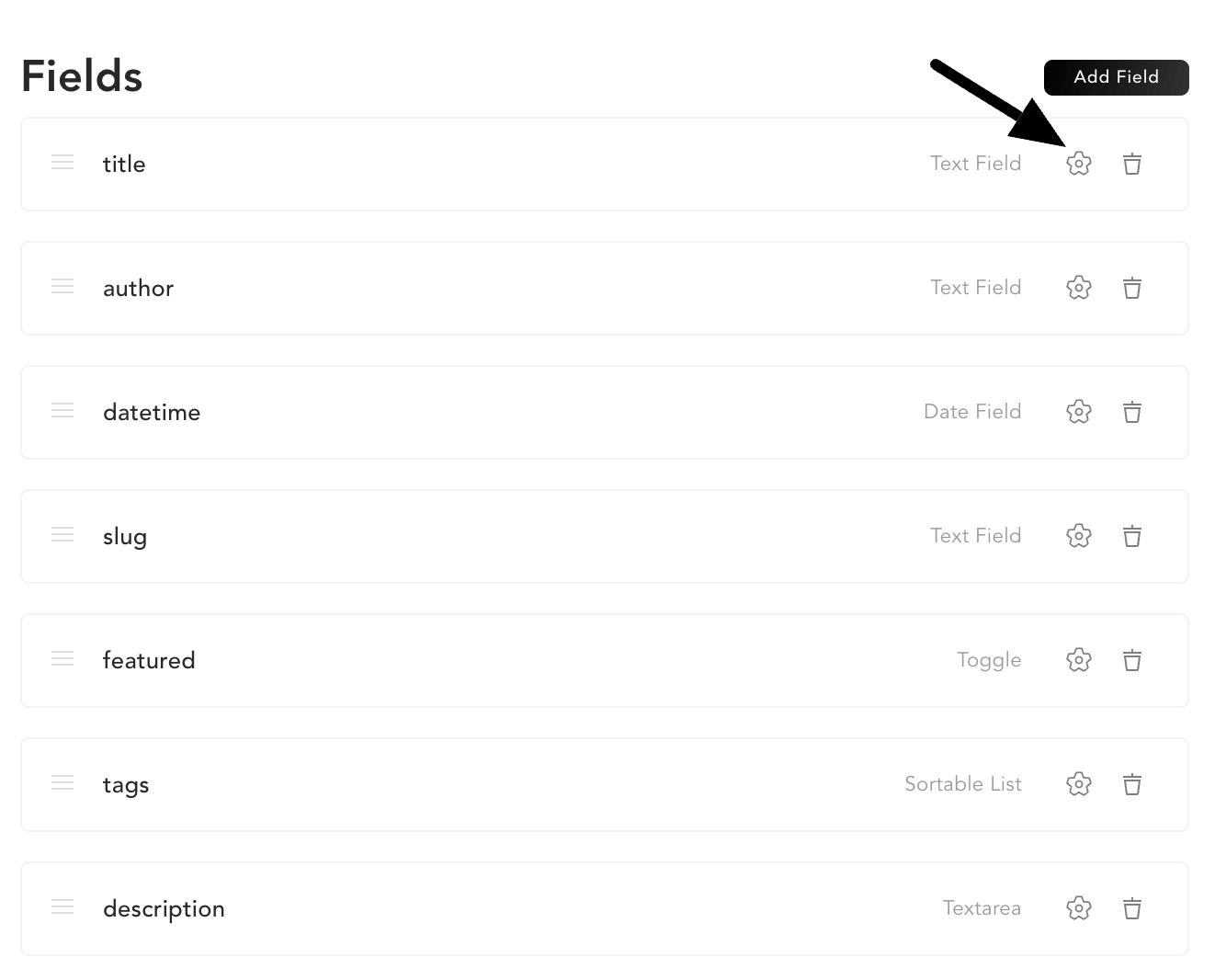This post will explain how you can enable/disable light & dark mode for the website. Moreover, you'll learn how you can customize color schemes of the entire website.
Table of contents
Enable/disable light & dark mode
AstroPaper theme will include light and dark mode by default. In other words, there will be two color schemes_ one for light mode and another for dark mode. This default behavior can be disabled in SITE configuration object of the src/config.ts file.
// file: src/config.ts
export const SITE = {
website: "https://astro-paper.pages.dev/",
author: "Sat Naing",
desc: "A minimal, responsive and SEO-friendly Astro blog theme.",
title: "AstroPaper",
ogImage: "astropaper-og.jpg",
lightAndDarkMode: true, // true by default
postPerPage: 3,
};
To disable light & dark mode set SITE.lightAndDarkMode to false.
Choose primary color scheme
By default, if we disable SITE.lightAndDarkMode, we will only get system's prefers-color-scheme.
Thus, to choose primary color scheme instead of prefers-color-scheme, we have to set color scheme in the primaryColorScheme variable inside public/toggle-theme.js.
/* file: public/toggle-theme.js */
const primaryColorScheme = ""; // "light" | "dark"
// Get theme data from local storage
const currentTheme = localStorage.getItem("theme");
// other codes etc...
The primaryColorScheme variable can hold two values_ "light", "dark". You can leave the empty string (default) if you don't want to specify the primary color scheme.
""- system's prefers-color-scheme. (default)"light"- use light mode as primary color scheme."dark"- use dark mode as primary color scheme.
Why 'primaryColorScheme' is not inside config.ts?
To avoid color flickering on page reload, we have to place the toggle-switch JavaScript codes as early as possible when the page loads. It solves the problem of flickering, but as a trade-off, we cannot use ESM imports anymore.
Click here to know more about Astro's is:inline script.
Customize color schemes
Both light & dark color schemes of AstroPaper theme can be customized. You can do this in src/styles/base.css file.
/* file: src/styles/base.css */
@tailwind base;
@tailwind components;
@tailwind utilities;
@layer base {
:root,
html[data-theme="light"] {
--color-fill: 251, 254, 251;
--color-text-base: 40, 39, 40;
--color-accent: 0, 108, 172;
--color-card: 230, 230, 230;
--color-card-muted: 205, 205, 205;
--color-border: 236, 233, 233;
}
html[data-theme="dark"] {
--color-fill: 47, 55, 65;
--color-text-base: 230, 230, 230;
--color-accent: 26, 217, 217;
--color-card: 63, 75, 90;
--color-card-muted: 89, 107, 129;
--color-border: 59, 70, 85;
}
/* other styles */
}
In AstroPaper theme, :root and html[data-theme="light"] selectors are used as the light color scheme and html[data-theme="dark"] is used the dark color scheme. If you want to customize your custom color scheme, you have to specify your light color scheme inside :root,html[data-theme="light"] and dark color scheme inside html[data-theme="dark"].
Colors are declared in CSS custom property (CSS Variable) notation. Color property values are written in rgb values. (Note: instead of rgb(40, 39, 40), only specify 40, 39, 40)
Here is the detail explanation of color properties.
| Color Property | Definition & Usage |
|---|---|
--color-fill |
Primary color of the website. Usually the main background. |
--color-text-base |
Secondary color of the website. Usually the text color. |
--color-accent |
Accent color of the website. Link color, hover color etc. |
--color-card |
Card, scrollbar and code background color (like this). |
--color-card-muted |
Card and scrollbar background color for hover state etc. |
--color-border |
Border color. Especially used in horizontal row (hr) |
Here is an example of changing the light color scheme.
@layer base {
/* lobster color scheme */
:root,
html[data-theme="light"] {
--color-fill: 246, 238, 225;
--color-text-base: 1, 44, 86;
--color-accent: 225, 74, 57;
--color-card: 220, 152, 145;
--color-card-muted: 233, 119, 106;
--color-border: 220, 152, 145;
}
}
Check out some predefined color schemes AstroPaper has already crafted for you.